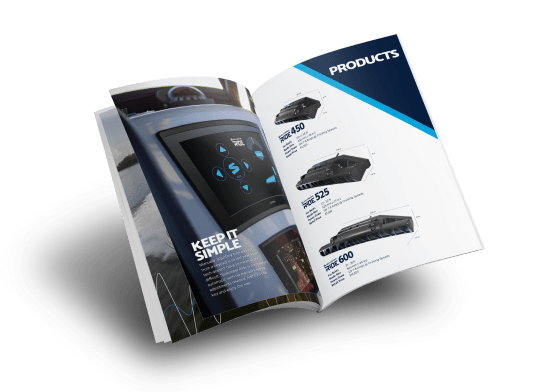Support Center
Software Updates
Keep your system up to date with our latest software update!
Your Seakeeper Ride system is actively recording motion data from your boat. It’s stored locally and is not remotely accessible or monitored by Seakeeper. (Don’t worry, you won’t find us at your favorite fishing spots.)
Product Version 2025.5.0 Contains:
- Core: 4.0.18.462-62567845
- Web: 4.0.2.456-E72AA24B
- Controls Software: 4.1.1-80FCA96
- Actuator: V3.1.0
- Keypad (KCM): 4.0.1-7A276E0
- Keypad (KCM2): 4.0.1-7A27793
Update Includes:
- Ability to hold directional arrows to move blades and add bias (vs. individual button presses)
- Better hole shot control for smaller boats
- Display controller position is visible in Auto Mode
- Show key Seakeeper Ride features in a new overlay for Garmin MFD
- Performance enhancements for Seakeeper Ride 750-1500
What You’ll Need:
- Empty USB flash drive between 4GB and 32 GB in size
Note: USB Flash drive formatted to either FAT or FAT32 - Cable, Micro USB to OTG Adapter Micro USB M/F 6-in
Note: This must be an OTG (On-The-Go) adapter
How to Update Your Software:
At home:
- Download the latest Seakeeper Ride software, above, onto your computer.
- Insert the USB flash drive and transfer the software update file onto the flash drive, and remove the drive from the computer
At your boat:
- Turn on your boat, and in turn, your Seakeeper Ride system:
- Power boat battery switch on and turn the key switch on
- Confirm the Seakeeper Ride system is on by opening the Seakeeper Ride app on your MFD.
- Locate the software module (often installed in the helm) and remove the rubber covering on the upper left side. There will be two green LEDs visible.

- Connect the USB flash drive to the adapter and insert the Micro USB-USB OTG adapter into the port on the software module.
- After about 60 seconds, a red light will illuminate on the software module, indicating the update has started. The MFD will show the Seakeeper Ride system reboot followed by a screen with a progress bar that reads “CAN update in progress. Please wait…” In 2-4 minutes, the update will complete, and “CAN update successful” will appear. The Home Screen will display on the MFD and the red light on the software module will turn off.
- Remove the USB flash drive and adapter and reattach the rubber covering.
- After completing the update, if a fault code appears, press “clear” to clear the code. Verify the update by selecting the information screen and confirming the new software versions shown.
Note: If you have downloaded the same file multiple times, your computer will automatically add a parenthesis and number at the end of the file. This will result in the software not functioning properly. Be sure you are using the original file without the parentheses.
Example:
seakeeper-ridesm-2024.7.1 = correct file
seakeeper-ridesm-2024.7.1 (1) = incorrect file